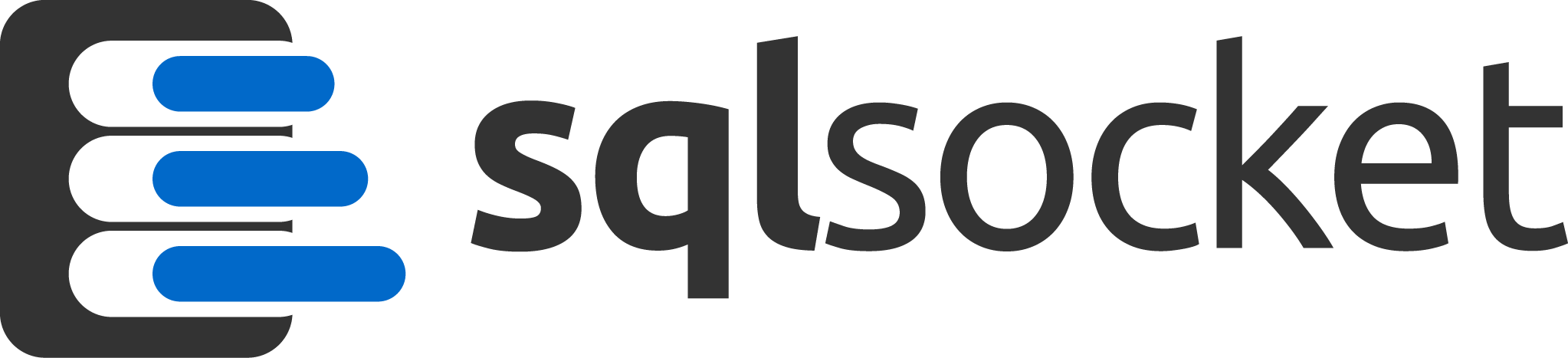What is SQL Socket:
- SQL Socket is a Google Data Studio Partner Connector
- SQL Socket allows you to create Data Studio Studio Data Sources which connect to Microsoft SQL Server databases
How it works:
- Sign up to use SQL Socket
- With a few clicks you can create an account with us and create your first Data Source to retrieve and visualize your data from SQL Server
- Because SQL Socket is a tool for use only with Google Data Studio, and because you must have a Google Account to use Google Data Studio, we’ve decided the best way to authenticate you with our website is to use Google Authentication
- Simply click Sign up with Google on the plan you prefer and we will instantly create your account and you’ll be ready to use SQL Socket
- Create one or more Connection Profiles
- Within your account you will define one or more connection profiles depending on the plan you choose when you sign up
- Each connection profile requires the following
- An IP address or URL to a Microsoft SQL Server
- A Username and Password for that server
- The name of a database on that server
- Each Connection Profile will generate a unique secure token which you will use when creating a Data Source in your Google Data Studio account
- Each Connection Profile will allow you to create as many Data Sources as you wish in your Google Data Studio account
Create New Data Source:
- Use a secure token from one of your Connection Profiles to create a new Data Source in Google Data Studio
- Sign in to Data Studio.
- In the top left, click , then select Data Source
- Search for and Select the SQL Socket community connector
- Configure access to your database using a secure token from one of your SQL Socket Connection Profiles
- Click AUTHENTICATE
- You will see three options for defining how to retrieve your SQL Server
- Option 1, select a table from you database
- Option 2, type a database table name
- Option 3, provide a custom SQL statement
- Click CONNECT.
- You can now access all of the columns in the table or SQL statement as fields in your reports
Use secure connection (optional)
Data Studio supports secure (encrypted) connections to the server using the TLS (Transport Layer Security) protocol. TLS is also referred to as SSL (Secure Sockets Layer). To enable a secure connection, check Enable SSL, then provide your SSL client configuration files.
Special data types
Data Studio will map your table’s column data types to a unified set of Data Studio types. Some database types are currently not supported in Data Studio. When Data Studio encounters a column of a non-supported type, it will not create a field for that column.
Notes
If your database is behind a firewall, you will need to open access to the all of the following IP addresses. These are used by Data Studio to connect to and query your SQL Server database.
64.18.0.0/20
64.233.160.0/19
66.102.0.0/20
66.249.80.0/20
72.14.192.0/18
74.125.0.0/16
108.177.8.0/21
173.194.0.0/16
207.126.144.0/20
209.85.128.0/17
216.58.192.0/19
216.239.32.0/19